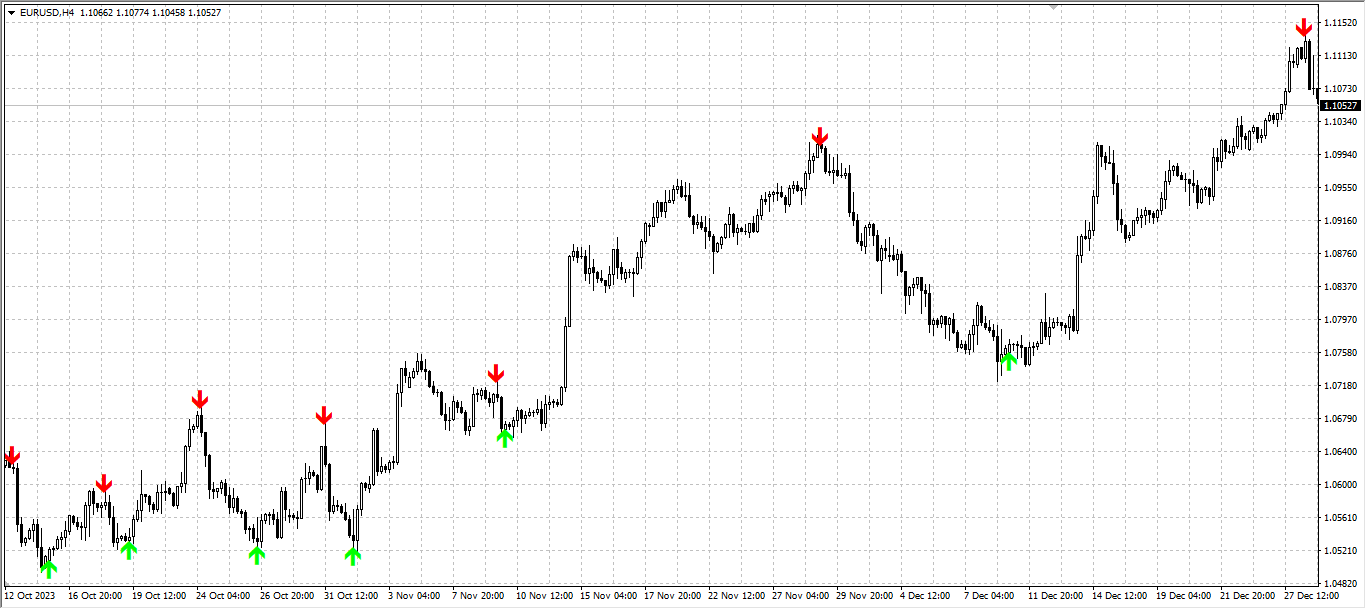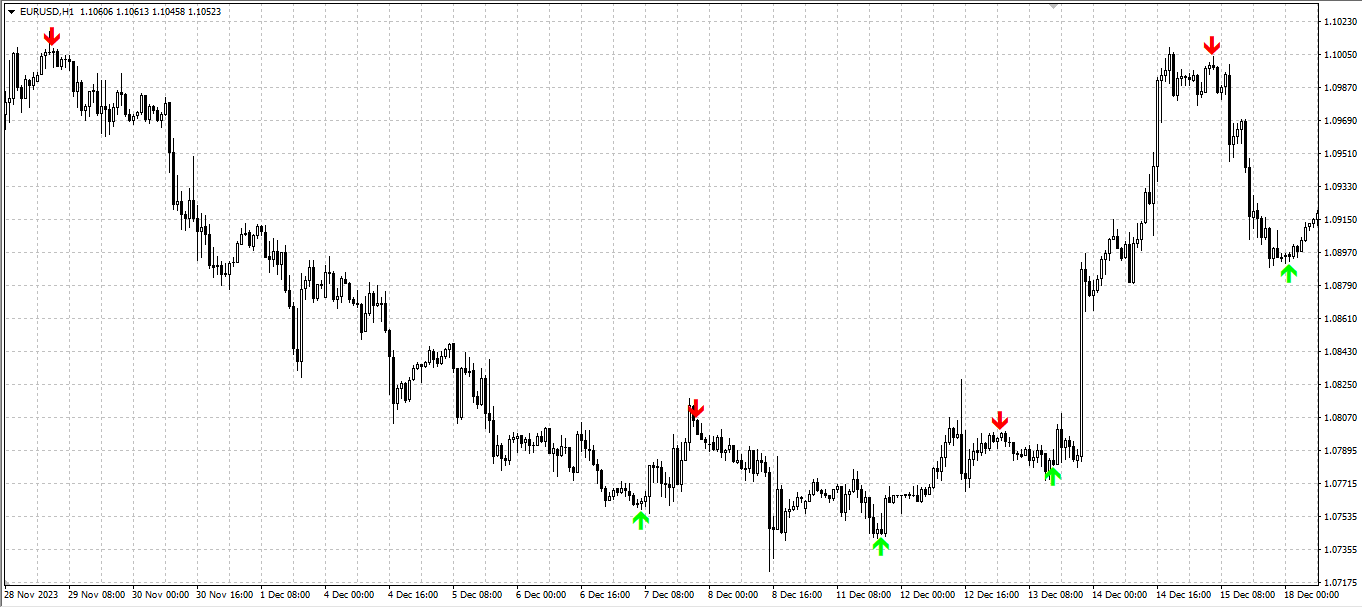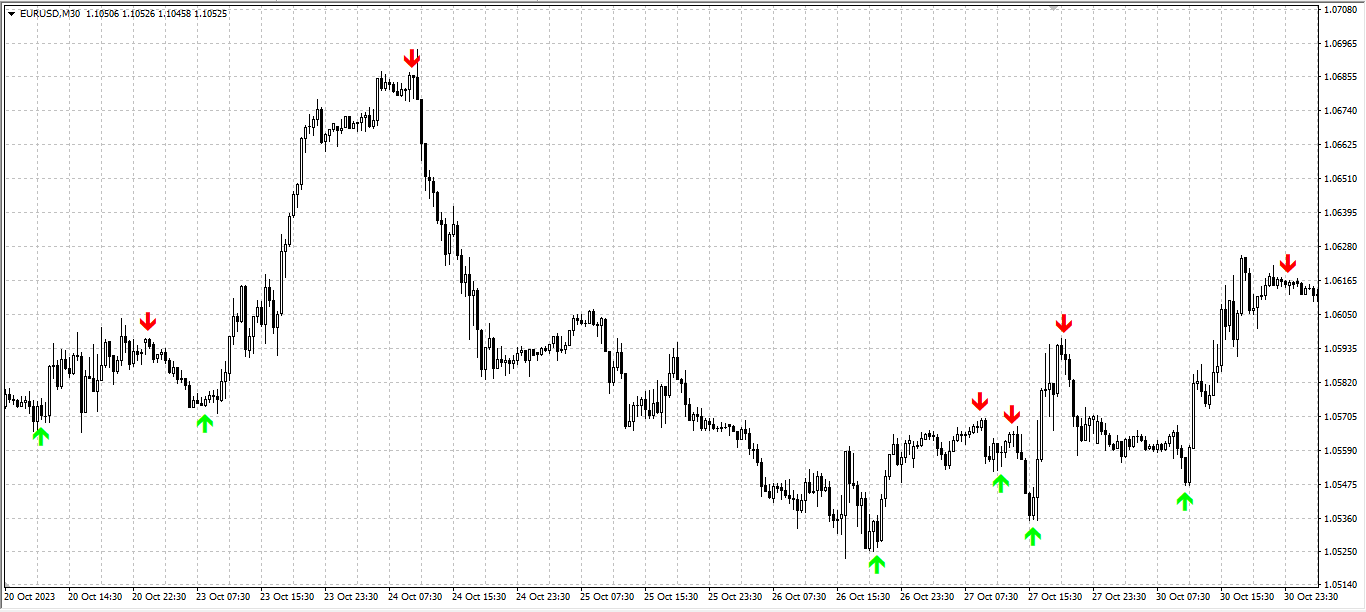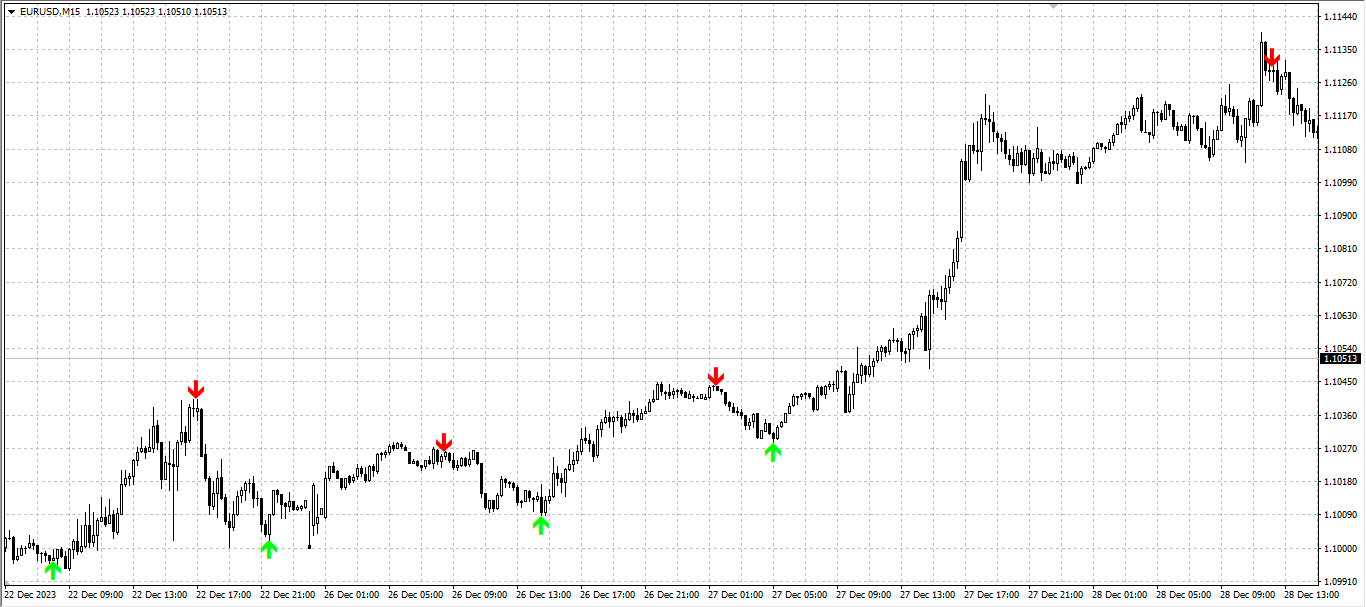Trendometer
The “Trendometer” is a powerful and comprehensive MetaTrader 4 (MT4) indicator designed to provide traders with a clear and intuitive view of the current trend within the market. This indicator takes into account various built-in indicators such as Relative Strength Index (RSI), Moving Averages (MA), Bollinger Bands, and Bulls & Bears to offer a multifaceted analysis of market trends.
Key Features
- Market Trend Identification: The Trendometer indicator excels at identifying the prevailing market trend – whether it’s an uptrend, downtrend, or ranging market conditions. It combines data from multiple technical indicators to provide a holistic view of the current trend direction.
- RSI Analysis: Relative Strength Index (RSI) is a fundamental indicator used to gauge the strength of price movements. The Trendometer incorporates RSI data to assess the market’s momentum and help traders identify overbought and oversold conditions.
- Moving Average Insights: Moving Averages (MAs) are key tools for trend-following traders. The indicator includes Moving Average data to offer insights into the smoothness and consistency of the price trend.
- Bollinger Bands Integration: Bollinger Bands are essential for analyzing price volatility. The Trendometer considers Bollinger Bands to determine the market’s level of volatility and potential reversals.
- Bulls & Bears Analysis: The Bulls & Bears Power indicators gauge the strength of buyers and sellers in the market. Trendometer incorporates this information to evaluate the balance between bullish and bearish sentiment.
- Customizable Parameters: Traders have the flexibility to customize the indicator’s settings, allowing them to adjust sensitivity to different market conditions and their trading strategies.
- User-Friendly Interface: The Trendometer indicator is user-friendly and displays its findings on the MT4 chart, making it easy for traders to interpret and act upon the information.
How to Install an Indicator in MT4
Certainly, here are the step-by-step directions for downloading, unzipping, and installing an indicator in the MetaTrader 4 (MT4) terminal
Start by downloading the indicator file (usually in ZIP format) from the website or link received on your email.
- Locate the downloaded ZIP file in your computer’s download folder or any other designated folder.
- Right-click on the ZIP file and select “Extract” or “Extract All” from the context menu.
- Choose a destination folder for the extracted files (e.g., your desktop or a temporary folder) and click “Extract” to unzip the files
Open your MetaTrader 4 terminal on your computer.
- In the MT4 terminal, click on “File” in the top menu.
- From the dropdown menu, select “Open Data Folder.” This will open a new window in Windows Explorer (or your computer’s default file explorer) with the terminal’s data folder.
- In the data folder, you will see various sub-folders. Look for and open the “MQL4” folder.
- Inside the “MQL4” folder, you’ll find another folder called “Indicators.” Open the “Indicators” folder.
- Go back to the folder where you unzipped the indicator file in Step 2.
- You should see one or more files with the extension “.ex4” or “.mq4.” These are the indicator files.
- Copy the indicator file(s) you want to install.
- Return to the “Indicators” folder within the MT4 data folder.
- Paste the copied indicator file(s) into the “Indicators” folder.
To ensure the indicator is recognized by MT4, restart the platform or refresh the navigator panel. You can do this by right-clicking on the “Navigator” panel on the left side of the MT4 terminal and selecting “Refresh.”
After restarting or refreshing the platform, you can now use the installed indicator in your charts. To add the indicator to a chart, right-click on the chart, select “Indicators List,” find the indicator in the list, and click “Attach” to add it to your chart. Adjust the indicator settings as needed.
That’s it! You’ve successfully downloaded, unzipped, and installed the indicator in the MetaTrader 4 terminal, and it’s now ready for use in your trading analysis.
The “Trendometer” indicator is a versatile tool for traders seeking a comprehensive and well-rounded view of market trends. It combines various built-in indicators to simplify trend analysis and support more informed trading decisions in the dynamic world of forex and financial markets.